environment setup for Angular Application
Go to this site https://cli.angular.io
to install Angular CLI
To get started with the installation, we first need to make sure we have nodejs and npm installed with the latest version. The npm package gets installed along with nodejs.
Go to the nodejs site https://nodejs.org/en/
Once nodejs is installed, you can check the version of node in the command line using the command, node -v, as shown below −
To check the version of npm, type command npm -v in the terminal. It will display the version of npm as shown below.
Now that we have nodejs and npm installed, let us run the angular cli commands to install Angular You will see the following commands on the webpage −
Let us now check whether Angular CLI is installed or not. To check the installation, run the following command in the terminal node -v
We will use Visual Studio Code IDE for working with Angular you can use any IDE
if you want to open project into IDE run the command
code .
It will open into visual studio code
The web server starts on port 4200. Type the url http://localhost:4200/ in the browser and see the output. You will be directed to the following screen −
to install Angular CLI
To get started with the installation, we first need to make sure we have nodejs and npm installed with the latest version. The npm package gets installed along with nodejs.
Go to the nodejs site https://nodejs.org/en/
Once nodejs is installed, you can check the version of node in the command line using the command, node -v, as shown below −
To check the version of npm, type command npm -v in the terminal. It will display the version of npm as shown below.
Now that we have nodejs and npm installed, let us run the angular cli commands to install Angular You will see the following commands on the webpage −
npm install -g @angular/cli //command to install angular 6 ng new AngularDemo // name of the project cd AngularDemo ng serve
Let us now check whether Angular CLI is installed or not. To check the installation, run the following command in the terminal node -v
We will use Visual Studio Code IDE for working with Angular you can use any IDE
if you want to open project into IDE run the command
code .
It will open into visual studio code
Now that we have the file structure for our project, let us compile our project with the following command −
ng serve
The web server starts on port 4200. Type the url http://localhost:4200/ in the browser and see the output. You will be directed to the following screen −








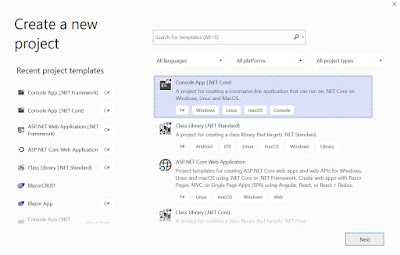
Comments
Post a Comment