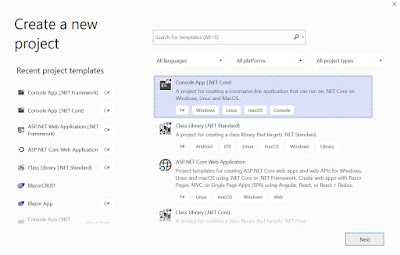Send mail when Rss news is published using Logic Apps - Azure portal

Basically Logic App is use to Automate the process Today we are going to demonstrate How to Send Mail(gmail) using Logic App when new Item or news feed is published step 1 :- Create Logic App using Azure Portal , give any meaningful name to the logic App step 2 :- step 3 :- click on create and after that when app get published click on Go To Resources and go inside newly created Logic App and click on Blank Logic App step 4:- click on RSS and Search for action like when a feed item is published after that provide url :- http://feeds.reuters.com/reuters/topNews and click on next step step 5 :- Add Gmail account add necessary details and allow access to use logic app and select action send mail step 6 :- click on the save Button and Run the Logic App step 7 :- Go to gmail and check after sometime step 8 :- Go to Azure portal inside logic app check s...